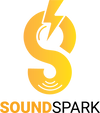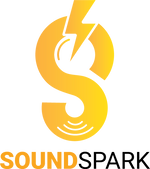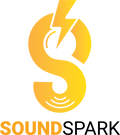Sound Randomization with Forge

Controlled Randomization
A little while back I included a fairly basic ensemble in my Magic Spells library that does some randomization. Expanding on that was something I had brewing in the back of my mind since then. A recent twitter conversation on the topic really got me thinking and since I already had a little framework to go off of, I decided to get back to work!
The recent release has generated some questions so I’ve decided to outline the basic design here and dive into what it does that’s unique when compared to other randomization effects/plugins etc.

Building on Simplicity
The inspiration was to create something that could quickly take one sound and create many variations of it - both simple and extreme. Forge is setup to operate in a way that you can drag and drop in a single sample and tweak Pitch, Timbre, Impact and Timing.

Each effect has an Intensity Knob which will increase the range of randomization and in some cases (Timbre & Timing) alter the wet/dry mix of the effect slightly.

Randomization Event Frequency
The actual frequency of randomization for the 4 effects is controlled by an input analyzer section. Essentially, the analyzer will look at the sound and detect peaks/transients. Each time it detects signal peaks, it generates a random value. The threshold and release time can be manipulated to increase or decrease the sensitivity to changes in the waveform.
With higher intensity values, you can end up with some very interesting results. One randomized value can be wildly different from the next. Glide controls are available as an option to smoothen these transitions. The input analyzer can also be bypassed by putting the ensemble into one shot mode which lends itself well to simpler sounds.
In addition, the input analyzer has a toggleable sidechain - instead of analyzing the source sound for randomization it will analyze whatever sound you place in the sidechain box. This could be useful for doing a crazy amount of randomization on a very simple sound that wouldn’t be capable of triggering the analyzer more than once or twice itself.
There is also a single background randomization option. A “one knob to rule them all” type of setting. When engaged this knob will control randomization intensity of every parameter visible (and some not visible) on the Forge UI. When turned off, it reverts to the users settings leaving them unaffected. This gives you a temporary way to introduce extreme chaos and then come back to where you were.
If you stumble on particular iteration you like, engage the freeze randomization button to record it down (so you don’t need to record the entire performance). Once frozen, you can still manually perform effects in the manual effects section.
How Deep Do You Want to Go?
The inspiration here was absolutely that I wanted to make something simple and quick to take care of some basic randomization needs. This began to shift as I continued working with it and received suggestions from a few of the early users. I wanted it to be clear that you didn’t need all of the controls when only wanting to randomize from a single source sound. I created a two separate layouts in Reaktor.
From the start I built it with a multi-layered sampler. With this, you’re able to load 127 samples per layer, a total of 762 samples for randomization possibilities. You have the choice to flip between the single sample and layered sampler mode of operation at any time.
The sounds loaded in the layered sampler can be shuffled by pressing the RND button. Each sampler gets randomized on it’s own by default although you can elect to have them processed and randomized together in the master section. The layered sampler also includes options for volume and mute randomization with ‘safe’ buttons for both. You may prevent volume, mute and sample shuffle randomization by using the safe buttons.
Manual Effects Control

By toggling the manual effects button, you can switch to a manual control section for each effect type. These control settings are added to the randomized values in the background. The defaults are set for overall optimal performance. Pitch in particular can be fun to have mapped to a control surface to create further expression when generating sounds. Knobs are color coded to match what is on the main panel.